Create label for an order
- In Dashboard, click Orders.
- Click the order that you need to create the label for.
- Click Create label.
- Verify the ship-from and ship-to address, package, and item details are accurate.
- If you need to add a second label, you can do so by clicking Add package next to the packages dropdown.
- Confirm the service level or change the service level.
- You can only select service levels that are valid for a carrier based on the shipment details that you confirmed for the shipment.
- Select the label format and size you wish to generate in the top right corner.
- Zonos supports PDF and ZPL as well as 4x6 and 4x8 options as those are universally accepted for the carriers we can generate labels for.
- Click Create label.
Create label with no order
- In Dashboard, click Shipping.
- Click Create new label.
- Click Create label.
- Fill out the ship-from and ship-to address, package, and item details for the shipment.
- Select a service level.
- You can only select service levels valid for a carrier based on your confirmed shipment details.
- Select the label format and size you wish to generate.
- Zonos offers support for PDF and ZPL formats, along with the universally accepted 4x6 and 4x8 label sizes, to accommodate the carriers for which we can produce labels.
- Click Create label.
Create labels for multiple orders
To create a batch of labels for multiple orders, please follow the instructions in this guide.
Troubleshoot printing
Note: Note: If you can print labels to your Zebra printer from other platforms and have tried all of the suggestions below, please contact Zonos Support for further assistance.
Zebra printer issues
If you cannot print or have difficulty getting your label in the correct format when using a Zebra printer, try the steps outlined below.
If you have a Zebra printer, you must set your labels to print in the ZPL format. You can do this when creating a label from any order. Once you have set it, it should retain your settings for other labels.
- In Dashboard, click Orders.
- Click the order for which you need to create the label.
- Click Create label.
- In the upper right-hand corner, click the Label format dropdown select ZPL.
- Try to print your label again. If it still doesn't work, you can try the next suggestion.
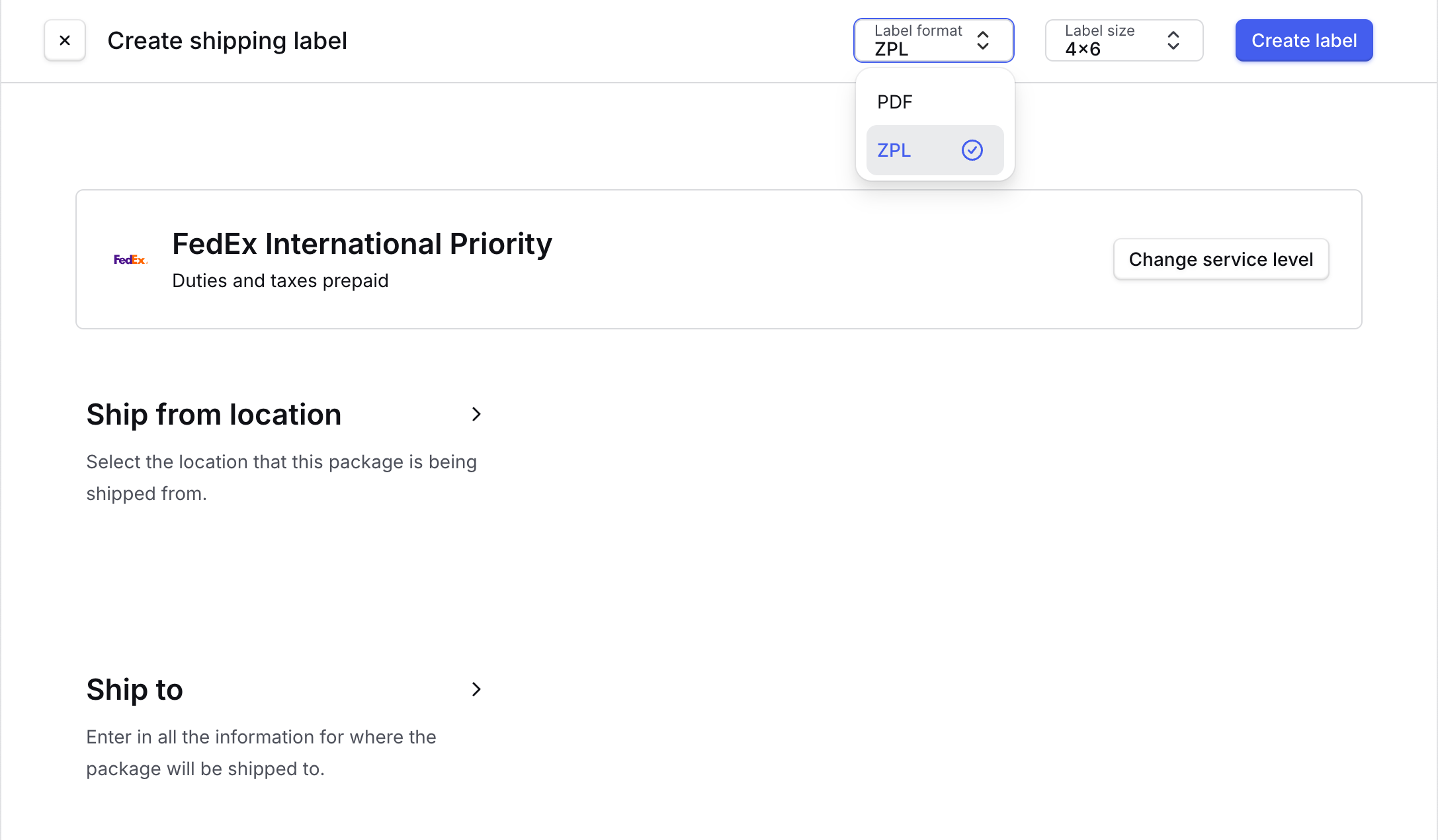
Make sure you have the most current driver for the model of Zebra printer that you are using. Find your printer on the Zebra printer support website to download and install your driver. Typically, you can double-click the downloaded driver to install it. The driver should convert the ZPL file into a printable label.
Make sure you select the correct printer from your system dialogue window that pops up when you attempt to print the label.
When you click to print your label, if your label printer is configured properly, you should be able to select it from the system dialogue window that pops up when printing.
For issues not listed here visit the Zebra printer support website to further troubleshoot for your printer.
Create shipping labels
Create and print shipping labels in Dashboard.Learn how to create shipping labels for an order or multiple orders using Dashboard. You can also create a label from scratch when there is no order. To qualify for our Landed Cost guarantee, you must typically print labels in Dashboard.